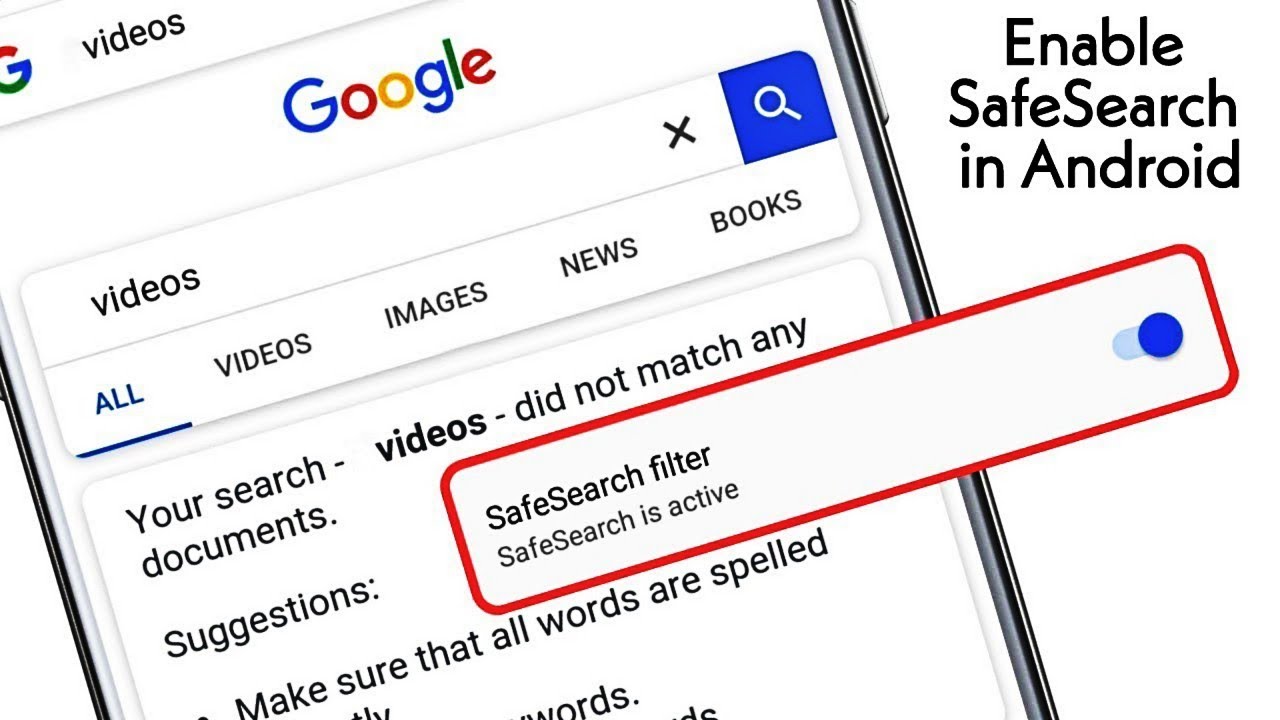Safe Search is a useful feature that improves online safety, especially for children and families, by filtering out ambiguous or inappropriate content from search results. However, in some cases you may need to adjust these settings to enable or disable Protected Search. This guide provides step-by-step instructions for managing safe searches on popular search engines and platforms.
google safe search:
To Turn Safe Search Off and on:
On a Computer:
- Open Google Search by visiting Google Search in your web browser.
- Click on Settings in the lower-right corner of the page.
- Select Search settings from the menu.
- In the SafeSearch filters section, check the box labeled Turn on SafeSearch.
- Click Save at the bottom of the page.
On a Mobile Device:
- Open the Google app or visit Google Search in your mobile browser.
- Tap on the Menu icon (three horizontal lines or dots) and go to Settings.
- Select Search settings.
- Turn on the SafeSearch option by toggling the switch.
- Save your changes if prompted.
To Turn Safe Search Off and on:
On a Computer:
- Open Google Search by navigating to Google Search.
- Click on Settings in the lower-right corner.
- Select Search settings.
- Uncheck the box labeled Turn on SafeSearch.
- Click Save.
On a Mobile Device:
- Open the Google app or visit Google Search in your mobile browser.
- Tap on the Menu icon and select Settings.
- Go to Search settings.
- Toggle the SafeSearch switch to the off position.
- Confirm and save your changes.
Bing safe search
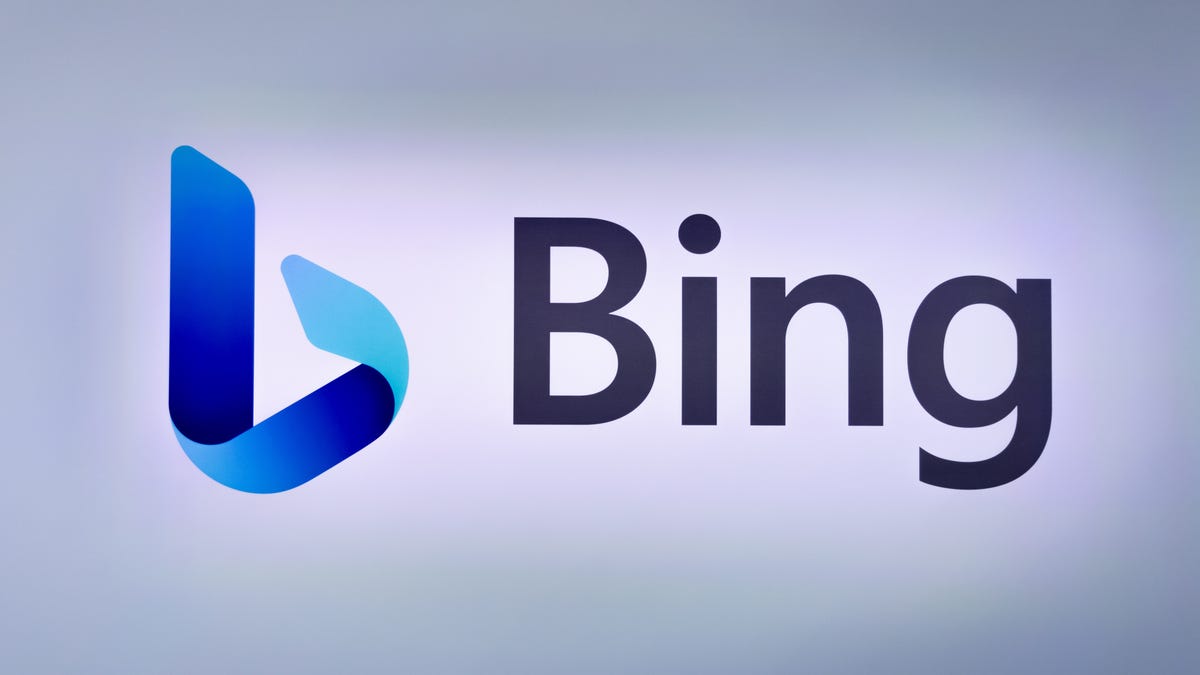
To Turn Safe Search Off and on:
On a Computer or Mobile Device:
- Visit Bing Search.
- Click on the Menu icon (three horizontal lines) in the upper-right corner.
- Select Settings, then choose More.
- Under the SafeSearch section, select Strict or Moderate to filter explicit content.
- Click Save.
To Turn Safe Search Off:
On a Computer or Mobile Device:
- Visit Bing Search.
- Click on the Menu icon.
- Select Settings, then More.
- Under SafeSearch, choose Off to disable content filtering.
- Click Save.
Yahoo safe search
To Turn Safe Search On:
On a Computer:
- Navigate to Yahoo Search.
- Click the Settings icon (gear icon) in the upper-right corner.
- Select More Settings, then click Search Preferences.
- In the SafeSearch section, select Strict or Moderate.
- Click Save.
To Turn Safe Search Off:
On a Computer:
- Navigate to Yahoo Search.
- Click the Settings icon.
- Select More Settings, then go to Search Preferences.
- In the SafeSearch section, choose Off to disable filtering.
- Click Save.
YouTube safe search

To Turn Restricted Mode On:
On a Computer:
- Visit YouTube.
- Click on your profile picture in the upper-right corner.
- Select Settings from the dropdown menu.
- Click on Playback and performance, then toggle Restricted Mode on.
- Changes are saved automatically.
On a Mobile Device:
- Launch the YouTube app.
- Tap your profile picture.
- Go to Settings.
- Toggle Restricted Mode on.
- Changes are applied immediately.
To Turn Restricted Mode Off:
On a Computer:
- Visit YouTube.
- Click your profile picture.
- Select Settings.
- Go to Playback and performance, then toggle Restricted Mode off.
- Changes are saved automatically.
On a Mobile Device:
- Launch the YouTube app.
- Tap your profile picture.
- Go to Settings.
- Toggle Restricted Mode off.
- The setting is updated immediately.
Conclusion:
By adjusting your Protected Search settings, you can customize your online experience. Whether you need to filter out inappropriate content or disable content restrictions, these steps will help you effectively manage SafeSearch on Google, Bing, Yahoo, and YouTube. Regularly checking and updating these settings ensures a safer and more customized browsing experience.